A friend of mine has a YouTube channel and recently asked me to find a tool for creating subtitles. His main language is English, but he wants to offer other languages like Spanish, Hindi, etc. as subtitles for a wider audience. After searching for a couple of minutes, I found an amazing tool called Gaupol.
Gaupol is a Subtitle Editor
Guapol is a free and open-source editor for subtitle files that allows anyone to easily and efficiently create, edit, translate subtitles, and adjust the subtitle timing to match the video.
It supports nearly all popular subtitle file formats, like SRT, TTML, WebVTT, LRC, SCC, SubRip, etc., and comes bundled with aeidon, a separate general-purpose Python package for reading, writing, and manipulating text-based subtitle files.
I’m not an expert in creating subtitle files for videos (I can do a little bit of editing in an existing file), but after exploring various options in the Gaupol menu, I found options to edit cells, set start/end video positions, split/merge subtitles, insert subtitles at video positions, shift/transform positions, adjust/transform duration, and many more. So, based on what I’ve seen, I think it’s an overall great tool for someone looking to create or edit subtitle files.
In this article, you will learn how to install Gaupol on your desired Linux distribution.
Tutorial Details
| Description | Gaupol: A Subtitle Editor |
| Difficulty Level | Low |
| Root or Sudo Privileges | No |
| OS Compatibility | Ubuntu, Manjaro, Fedora, etc. |
| Prerequisites | – |
| Internet Required | Yes (for installation) |
How to Install Gaupol on Linux
Gaupol is available in some Linux repositories, and it can be easily installed from their default package manager, so you can find the supported list of Linux distributions here.
However, if your Linux distribution is not listed, you can install its Flatpak package, just ensure Flatpak is already installed on your Linux system.
$ flatpak install flathub io.otsaloma.gaupolHow to Use Gaupol on Linux
Once the installation is complete, you can locate and launch it from the application menu.
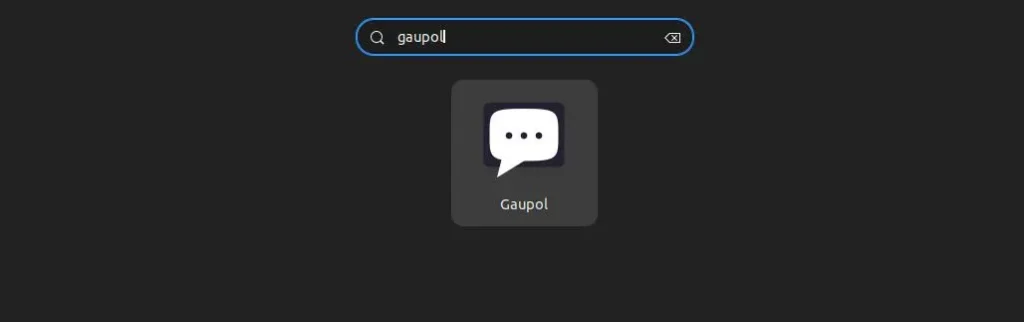
Once launched, you will interact with the following window, from which you can start creating a new subtitle file for your video or import and edit existing subtitle files.
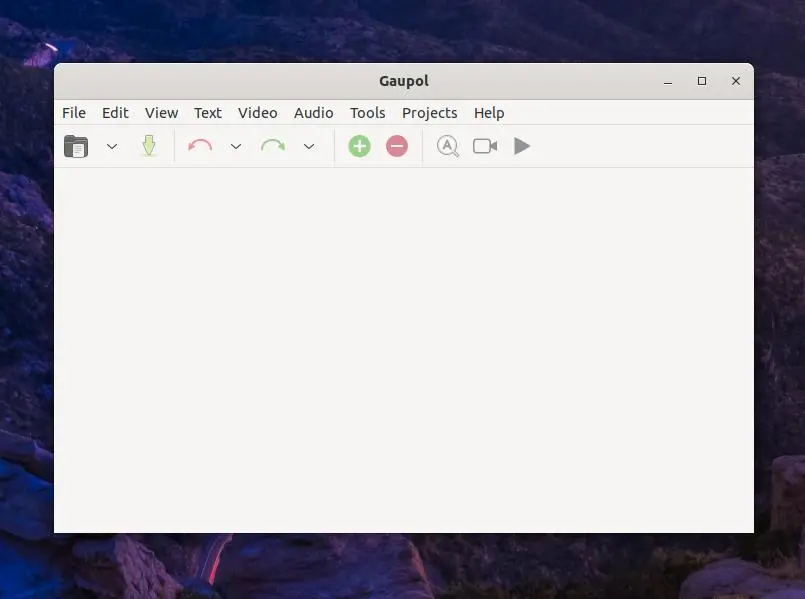
I will not get into explaining every little detail, as after referring it to my friend, who is not a tech person, he was able to comprehend this tool in a few minutes and found it good enough to use for a while unless there’s a better alternative. So, if you have any better alternatives, do let me know in the comment section.
Here, I’ll end this article. In the meantime, if you found it useful, I recommend another tool named Norka that I recently discovered. Honestly, it’s the best alternative to other lightweight text editors.
Till then, peace!


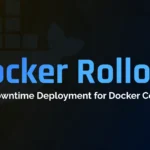

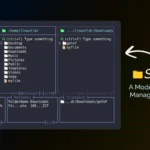


Join The Conversation
Users are always welcome to leave comments about the articles, whether they are questions, comments, constructive criticism, old information, or notices of typos. Please keep in mind that all comments are moderated according to our comment policy.